Error 0x80070004 is again one of the hair pulling issue users are facing while upgrading from Windows 7 or 8 to Windows 10. This error is something which gives users no clue, why it’s coming and all. While there are many ways to fix this issue, i am going to list all solutions starting from the easiest one, as this one error is a bit tough to solve. Trying to upgrade using ISO or via windows update or by media creation tool doesn’t help. The error, users face is:
|
1 2 3 4 |
We couldn't install windows 10 We've set your PC back to the way it was just before you started installing Windows 10. 0x80070004 - 0x3000D The installation failed in the FIRST_BOOT phase with an error during MIGRATE_DATA operation. |
Fix Error 0x80070004 – 0x3000D While Upgrading to Windows 10 (KB3086101)
Solution 1
First of all you cannot keep your computer name to any one of the following. If you did, then you’ll face error 0x80070004 while upgrading your computer to Windows 10:
- System (or SYSTEM)
- LOCAL
- SELF
- Network
If you have kept any of the name from above words, you’ll face errors as these are reserved names and must not be used for Computer name. Hence you need to change the name of computer in both Windows 7 and Windows 8, which-soever operating system is applicable to you.
To change Computer Name in Windows 8.1
- Open Start menu and type “rename computer“, select result of “Rename This Computer“.
- When the dialog box opens, select “Change“.
- Now type new computer name, Apply and OK.
Please note, computer name cannot have special characters, such as following:
To Change Computer Name in Windows 7
- Open Start menu and right click on Computer and select “Properties“.
- Now, under “Computer name, domain, and workgroup settings“, hit “Change settings” and if or when prompted for administrator access, grant it.
- Under “Computer Name” Tab, click “Change“.
Now, delete the previous computer name and type in New name and click OK.
If your computer is part of a domain, then you’ll be asked for entering username and password for the account by which you’re logged in the computer.
Solution 2
If above solution is not applicable to you, then another cause of this error is, might be “Users” directory was moved or relocated and Windows 10 installer couldn’t find user profiles on the “%systemdrive%” i.e. where current operating system is installed. This case is applicable to both Windows 7 and Windows 8.
If you had any changes or moved your folders of “Users”, “Program Data” or “Program files”, or user profiles of the operating system got corrupted. Hence before upgrading to Windows 10, you’re required to re-install or reset your current operating system.
Also on Trouble Fixers:
If you’ve not moved any of your folders, then higher chances are that your user profiles got corrupted. So, rather than reinstalling windows, first try your luck by checking if your computer has any corrupt user profile. Here’s what you need to do:
- Open Start Menu and type “System“.
- Click on result of “System” and to tab of “Advanced“.
- The click “Settings” available under “User Profiles“.
Note down all the accounts you have on a paper and then sign out from your current user account and try logging in the accounts you have on your computer. If you get error in logging in any of the account, come back to “user profiles” and delete that account.
Make sure, you don’t delete Administrator and UpdateUser account ever.
Now try to upgrade your operating system to Windows 10. If it works, then good enough you’re done for the day 🙂
Solution 3
If above solution didn’t helped, and you really are not in a mood to reinstall windows then, you can try your luck by creating a new administrator account or activating existing administrator account and then try upgrading windows from that.
- Open Start menu, type cmd and on result of “Command prompt“, right click and “Run as administrator“.
- Type following command in command prompt:
|
1 |
net user Administrator /active: yes |
- Reboot the computer and login using the administrator account.
- Now try upgrading to Windows 10. It should work.
Solution 4
If by any chance, you have Orbx (microsoft flight simulator) program installed in your computer, then trust me, you have found the real culprit. Just open the folder from following path:
|
1 |
C:\Users\"username"\AppData\Roaming\Microsoft\Windows\Start Menu\Programs\Orbx |
and delete “TODO” file from the Orbx folder. This tiny file is halting your Windows 10 upgrade, as this file has capability to prevent “MIGRATE_DATA” operation. Deleting that file removes all above said errors and now you can surely upgrade your computer to Windows 10.


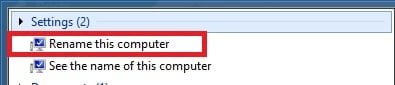
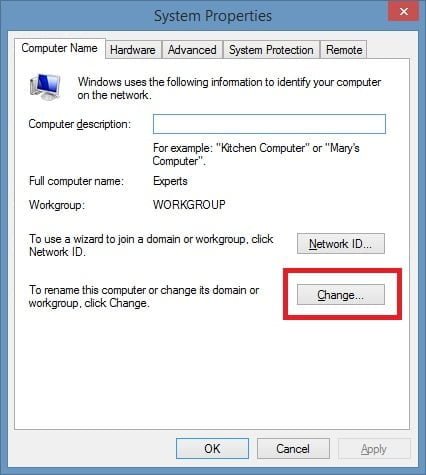
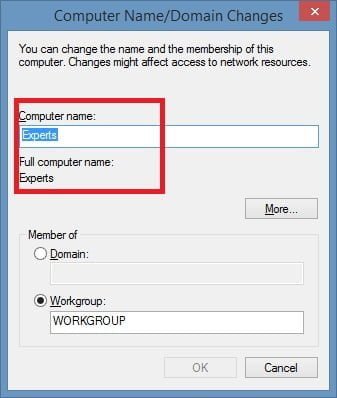
Hi Guys, You made my day!!!!
YOU MADE My day after a lot of frustration and 3 tries to install Win 10.
Error 80070004 0x33000D was indeed fixed by removing (solution 4) the small ORBX file.
How did you ever find out? Does ORBX and the flightsim community (flightsimCom) know about this solution?
Anyway thanks for the good work.
Regards,
Hans van Moorsel
The Netherlands.
I am glad to know that my solution worked for you. Happy for you 🙂
HOLY CRAP. ORBX!!! Of all things
I didn’t have any luck with any of these. Are there other potential solutions?