I have an HP LaserJet printer that’s putting vertical light black smudges/lines down the center of my pages. It’s all the way down, but it gets lighter at certain points and picks back up again. I’ve tried replacing the toner cartridge and cleaning the rollers, to no avail.
Since you didn’t mention which exact model you’ve of HP Laserjet printer, I am going to give you a general solution that works with most of them:
Lines down the page can be caused by a few things – depending on what the line looks like.
If it is a smudged dirty, streaky mark continuously down the page, you might have a dirty fuser – it may have been picking up toner, and it has built up and then put it back down on the paper.
A thin, defined black line might be a scratched drum or developer – the laser might be refracting and drawing the defect onto the drum.
Blank or white lines could be something stopping the toner from getting to the paper – transfer roller under the toner might have something stuck on it.
A repeated mark or defect could also be a dirty fuser – glue or wax from envelopes and labels could do this.
Try swapping the toner with another to test – borrow one if you can.
Run 3 or 4 cleaning pages – in the menu, configure device, print quality menu, create/process cleaning page.
Remove the fuser – back door comes off, little blue clips, pull it out – rotate using the green knob, and you might be able to remove something stuck in it gently.
Just in case if you’re using ADF (automatic document feeder), the following steps should help in fixing your issue:
- Turn the printer off, disconnect the power cord, and then open the
ADFcover. - Find any paper pick rollers and the separator pad inside the ADF. These parts have a rubber coating.
- Lightly dampen a clean, lint-free cloth with distilled or filtered water, squeeze any excess liquid from the cloth, and then wipe any residue off the rollers and separator pad.
- Leave the ADF cover open for two minutes to allow the parts to dry, and then close the cover.
- Reconnect the power cord to the printer, and then try making a copy.
Here’s an official video by HP to make things easier:

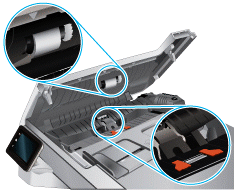
I have an HP Laserjet pro MFP m130fw printer.
I replaced the imaging drum with a genuine HP laserjet imaging drum (19a CF219a). Now I am getting streaks on the paper when I print. Any idea what could be causing this problem? Thanks