MY HP Pavilion 15-ab030TX laptop is about 14 months old. I recently started facing the plugged in, not charging error in it. The laptop is running the latest version of Windows 10. The battery and AC adaptor drivers are all up to date. I downloaded and ran the HP Support Assistant battery test and it said my battery was OK.
How can I fix this plugged in, not charging error? I’m at 73% battery.
I also once unplugged the AC adaptor from the wall and then took a paper clip and shorted the DC plug with a paper clip. Didn’t help.
In order to fix plugged in, not charging issue, you need to perform the following tasks:
- Click on the
StartButton. - Type
Device Managerin the start search box & open the Device Manager. - Look for Batteries and expand it by click on the + symbol on the left.
- Right-click on
Microsoft ACPI Compliant Control Method Battery& uninstall. The battery driver will get re-installed automatically when you restart the Notebook again. - Shutdown the Notebook.
- Remove the battery and unplug the Power Adapter.
- Press and hold the
Power Buttonfor full 1-2 Minutes. - Go ahead and put back the battery and connect the Power Adapter.
- Look for the
Plugged In Chargingmessage on the Battery icon.
If that doesn’t fix the issue, you’ll need to update your laptop BIOS as well.
- Run a Battery Check in HP Support Assistant (Install the Software if it’s not available).
- Update the latest BIOS for your Notebook from HP Support Site or from HP Support Assistant.
- Look for the
Plugged In Chargingmessage on the Battery icon again, and it should be fixed.

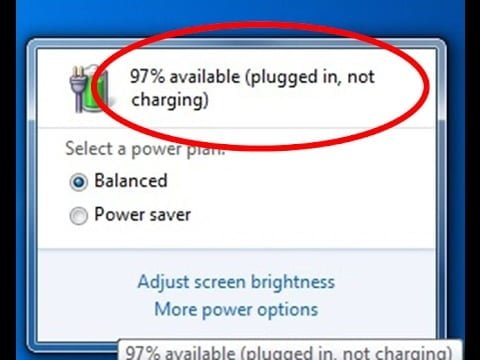
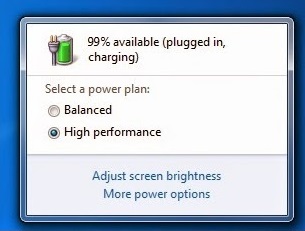
Thank you, this worked for me and your detailed reply. I turned off the laptop, took out the battery, waited 3 minutes, put the battery back in, and turned on the laptop.
Now the battery charging works fine! I’m back at 100% charge.