After some recent updates in Microsoft Lync 2013 (Skype of Business), most users are facing trouble sending Skype for Business meetings from Microsoft Outlook. They always get this message, The request failed. Please try again. Make sure that you are signed in to Skype for Business. This happens when you use Outlook’s Autocomplete feature to add recipients addresses for the meeting invitations, and then the invitation is not sent, and you get the above-said error.
[Fix] The request failed. Please try again. Make sure that you are signed in to Skype for Business.
There are many ways to fix this issue. Although this is a known issue by Microsoft and they’re working on a permanent fix in future updates. This issue affects the update version KB3114831 of UCAddin.dll (a Skype for Business plug-in for Outlook). Till then, you can try the following solutions:
Solution 1
It’s an easy method, but not a permanent solution. If you use only this solution, you might need to repeat it after a few days. Here’s what you need to do:
- Open Outlook, go to File > Options.
- When Outlook Options opens, Go to Mail tab and scroll down to the section
Send Messages.
- Uncheck
Use Auto-Complete List to suggest names when typing in the To, CC, and Bcc linesand then clickEmpty Auto-Complete Listbutton.
Click OK and carry on with your work. If the issue arises again, repeat the solution.
Solution 2
Go to Settings > Windows Updates > Programs and Features > Installed Updates
Find and uninstall update – Update for Skype for Business 2015 (KB3114831)
This will resolve the issue. And do not let this update get installed again and wait for the latest update from Microsoft.
Solution 3
For using this solution, you need to have administrative access in your logged-in account in Windows, since it requires some minor changes in the registry. In this solution, we’ll change the manner in which Skype for business Add-in for Outlook (UCAddin.dll) resolves recipients for meetings. Follow the steps given to make necessary changes in the registry:
- Open Registry Editor by typing
regeditin Run command box. - Navigate to:
HKEY_CURRENT_USER\Software\Microsoft\Office\16.0\Lync\AddinPreference - Create a new registry at this point with the following values:
DWord name: RecipientResolutionMode
Value data (decimal): 2
Save and Exit. Restart your Outlook. Your issue is resolved now; however, do update the newest updates by Microsoft, which will be issued for Skype for Business in the next few days.

![[Fix] The request failed. Please try again. Make sure that you are signed in to Skype for Business](https://www.troublefixers.org/wp-content/uploads/2016/04/signed-in-to-Skype-for-Business.png)
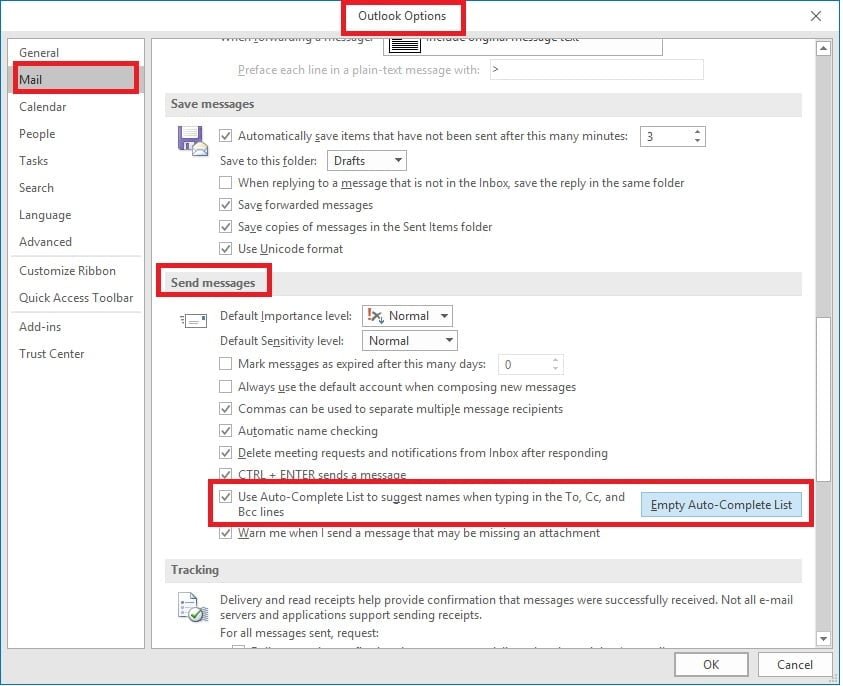
RELATED ARTICLES