I sense a situation where you have Microsoft Office 365 Professional or Microsoft Office Professional Plus 2010 or 2013 edition, and because of that, you also have Lync installed on your computer. Now you’re into a situation where you need to join a meeting at home or someplace outside, but since you’re not at office network, you cannot join a meeting using Lync Software, or you never use it for the meeting. And whenever you hit a meeting URL, Lync captures it, and then you’re unable to join the meeting because of obvious reasons. Since Lync comes in a non-separable package, you cannot get rid of it either. So, let’s find out how to disable or uninstall Lync completely.
How to Uninstall or Disable Lync in Windows 7 / 8 / 10
Solution 1
First, let’s try the way where you may don’t get into the hassle of uninstalling Lync entirely from your computer as you might be requiring that at the office. So, for stopping Lync for capturing your meeting links, you can force the browser to open the link in the browser itself. For doing so, copy your meeting link from the source you have and paste it in the address bar of the browser, and at the end of the URL, manually add
?sl=1
to it and press enter. Now Lync will not be able to capture the meeting link.
Solution 2
Disable the Lync at Startup
For disabling Lync to startup at windows boot, you need to do two things:
Open Task Manager > Startup Tab
Locate Microsoft Lync > Right Click > Disable
Now Open Lync > Open Lync Options > Personal Page
Set Lync to not start with Windows.
Solution 3 (Removing Lync Completely)
Since you came searching for this solution, so I assume that you don’t have the option of removing the Lync from Add-remove programs. That’s because Lync is a part of the Microsoft Office Professional Plus package. And hence cannot be removed individually.
Still, Give you Luck a Try:
Open Control Panel > Add or Remove Programs.
Locate Office 365 or the Office Version or Edition you have.
If you’re on Windows 7 or 8, right-click on it and select Change.
When Office Setup dialog box opens, click Add or Remove Features and click Next.
Click Custom Installation Options.
Click on the plus sign (+) to expand all available options with Microsoft office installation.
Click on the drop-down arrow of Microsoft Lync and select Not Available.
Click Install Now and continue with the installation. This shall only remove Microsoft Lync and leave other programs as it is.
If you’re using Windows 10, then the only option you get is of Uninstall. Hence Solution 4 is for you guys.
Solution 4
If the above solution is not applicable to you, as I assume for most of you, it won’t be. Then it’s easy to assume that you installed Microsoft Office 2013 Professional plus using Click2run setup, which installs the office in the background. So you don’t get to choose or customize any option during Office installation.
Hence, the only solution you’re left with is to get the offline installer of Microsoft Office Professional Plus. Microsoft offers all Office 365 and Office Professional Plus users, an offline installer too, but added few steps to get access to the download link of it.
To download Microsoft Office Professional Plus 2013 or Office 365 offline installer, go to this link at Microsoft official website. Login with your account (that account with which your office license is associated), and you’ll be redirected to the “My Office Account” page. (Screenshots given below are from Office 365 Personal account)
Click – Install
On the next page, click Language and Install Options.
Choose your preferred language; I chose English. I am not sure if the offline installer would be available for other languages. You can check and verify.
Select Language from the drop-down menu and then click Additional Install Options.
Now Click Download Offline Installer.
This shall start downloading a .img file, which would be a complete offline installer of Office Professional Plus.
Upon complete download, run the installer, and customize the installation by following the steps I explained above in Solution 3.
Do let me know in the comments if this workaround worked for you or not?

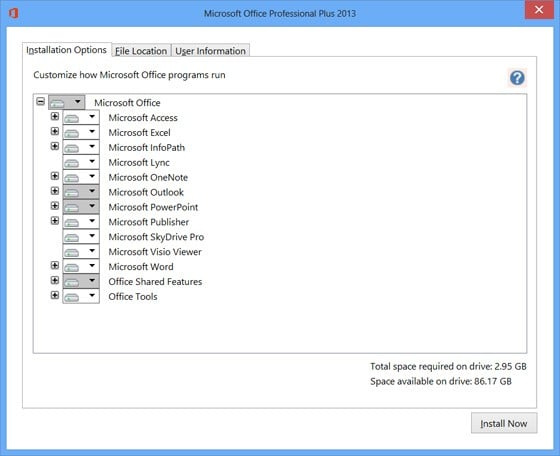
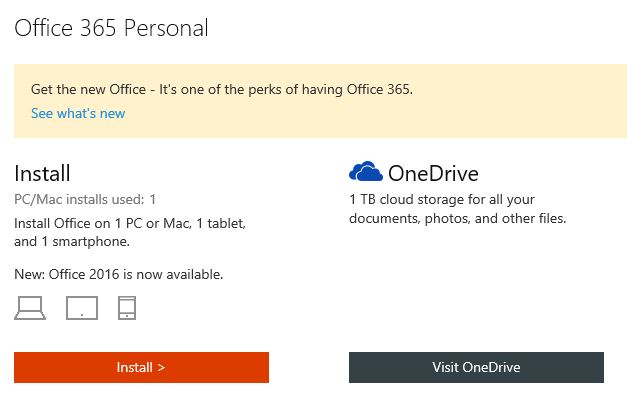
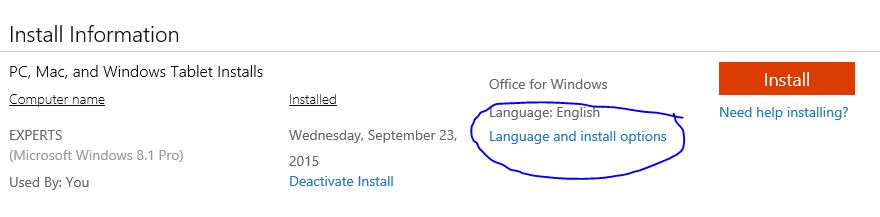
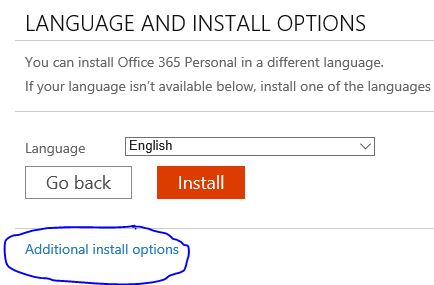
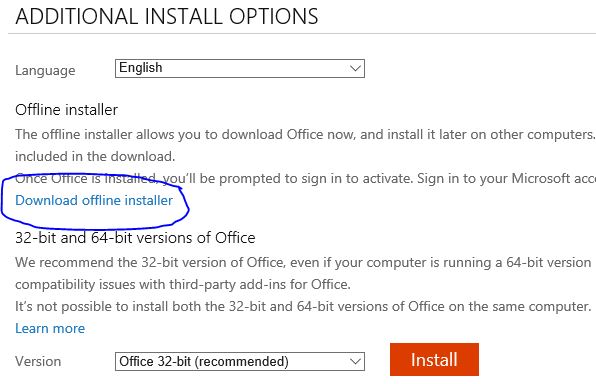
I tried step 4, but it says my account is not associated with any purchase. If I got Office free from school, can I not modify what programs come with it?
Hello…
I installed yesterday Windows 10 and everytime login in Lync was popping up. I stopped it thru Task Manager, first I clicked right click to find its file location, then I END TASK off all running applications including Lync, and then I deleted it from file location. All works perfectly now
Unable to re-install Lync 2010 on Windows 7
32bit
Thanks a lot. I applied solution 3 and I hope I won’t see Lync every opening from now on.