Many users are facing errors in office documents like Microsoft Word, Excel or PowerPoint after upgrading from Windows 7 or Windows 8 to Windows 10. You might get a series of errors in different applications while opening files of these applications. While opening some files of Microsoft Word, you’ll get error “Word experienced an error trying to open the file” and Microsoft Excel gives error “This file is corrupt and cannot be opened“. Last, PowerPoint gives following errors:
- The application was unable to start correctly
- PowerPoint found a problem with <filename>
- Sorry, PowerPoint can’t read <filename>
Fix Errors While Opening Office Documents in Windows 10
Why such errors occur because these particular documents you might have sourced from the internet or from email or outlook attachments or from any other untrusted location. So, by default since, office 2007, Microsoft implemented the feature of opening such documents first in protected view, so that if such documents have any malicious script attached with it, may not be able to run automatically. And if the file source is trustable for you, you can open those documents in normal editing mode. So, let’s fix above-said errors:
Solution 1
First, you need to download this troubleshooter i.e. KB3086786. This troubleshooter source is officially from Microsoft, and you run this without any worry.
This troubleshooter shall detect issues automatically in windows 10 of your computer and shall offer fix of issues automatically.
Above issue shown in screenshot can vary from computer to computer. Also, i doubt the reliability of this tool that it may fix the issue. Hence, there is Solution 2.
Solution 2
Open start menu and type “cmd” without quotes, and on result of “Command Prompt“, right click and choose “Run as Administrator“.
Now copy following command and paste to it command prompt by right click on it and choose paste:
|
1 |
icacls "%programfiles%\Microsoft Office 15" /grant *S-1-15-2-1:(OI)(CI)RX |
Press Enter. Output of command should be similar as following:
|
1 |
Successfully processed 'X' files; Failed processing 0 files. |
Now you should not get errors while opening office documents in Windows 10.
Also on Trouble Fixers:
Solution 3
Last solution is to run “Repair” utility of office. For doing so:
- Open Control Panel from start menu.
- Choose Programs > Uninstall a Program or “Programs and Features“.
- Locate and click the version of Microsoft office you’re having issue with.
- Right click and choose “Change“.
- Then a setup shall run, choose “Online Repair” and then click “Repair“.
- Let the setup completes it’s task.
Now the issues should be resolved.

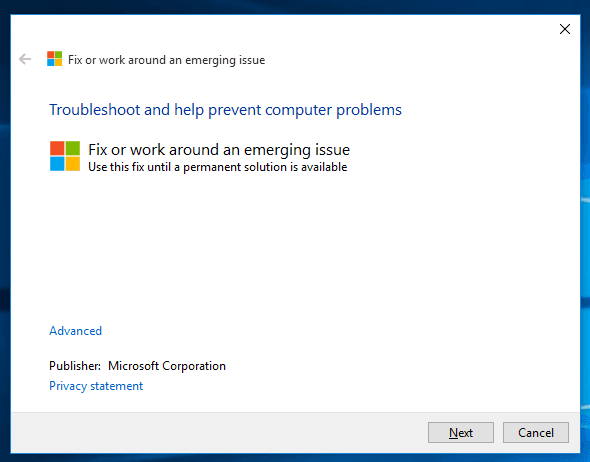
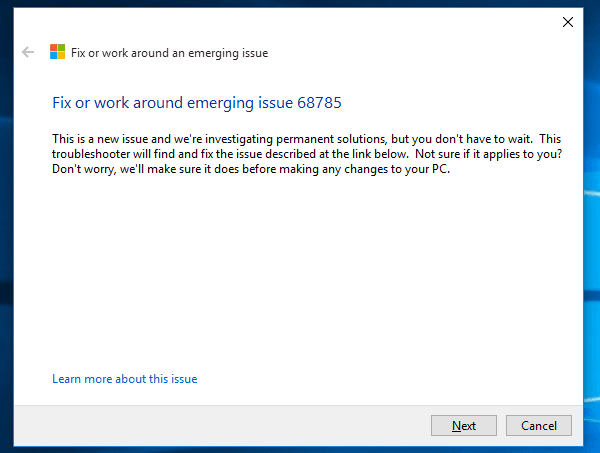
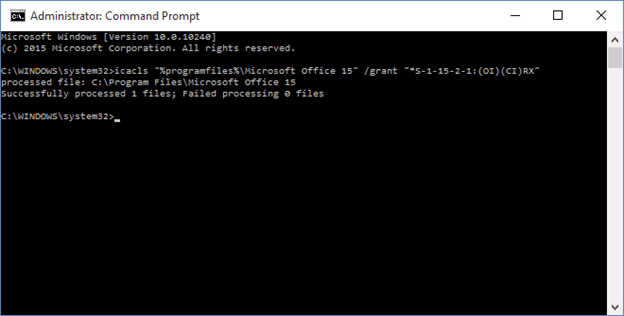
Thanks for the valuable information. I am using Windows 10 and solved it.