While installing Microsoft Office 2013, many users bump into this error:
|
1 |
Something went wrong. Sorry, we ran into a problem. Go online for additional help. 30088-4 |
and then the installation halts. Usually the main cause of this problem is product activation or something which Microsoft has not disclosed with the users. This error can occur even if you have already Microsoft Office 2013 installed and you try to add any product to existing installation like Visio 2013. While Microsoft office 2013 setup has Bootstrapper technology incorporated which has the capabilities of repairing, restoring and even addition or removal of features, yet it’s not that smart to fix all errors. Above said issue can also occur, if you once had any previous version or previous installation of Office 2013 and those have left traces in your computer leading to future installation issues.
Fix Error Code 30088-4 Something Went Wrong in Microsoft Office 2013
Solution 1
Let’s do this illogical step first. Login in your Microsoft account, which had your Office 2013 subscription.
- Go to, “Share your Subscription Benefits” and click “Add user”.
- Now click Software.
- Navigate to the Microsoft Office 2013 setup download page, select your preferred language and then click Install.
Solution 2
- Open Start menu and type, Programs and Feature.
- Open “Program and Feature“. When it opens, locate Microsoft office 2013.
- Right click on it and select Change.
- This shall open the setup dialogue box, asking to repair or uninstall the product.
- Repair the product.
- Now your Microsoft Office 2013 should work as it’s meant to.
Solution 3
If above solution didn’t worked for you, then download this tool.
Let me remind you, that this tool would completely remove all versions of Microsoft office your computer have leaving no traces of it behind.
This tool would also assist you in removing of all Microsoft office product suites. Click Apply this fix. This shall lead to removal process of Office 2013.
If you, chose Skip fix, then i’ll show that problem is not fixed and shall offer to close the troubleshooter.
Also on Trouble Fixers:
When it’s done completely removing Office 2013 and all it’s traces, reinstall the software.
Solution 4
If Solution 3 didn’t worked for you, and again the installation failed, then yes there is another turnaround. This solution requires you to make some changes in registry, so ensure that you have the registry backup before making any changes in it.
Open “Run” dialogue box by pressing Windows key + R.
Type regedit in it and enter. When registry editor opens, navigate to following path:
|
1 |
HKEY_CURRENT_USER\Software\Microsoft\Office |
Now, rename the “Office” folder by right clicking on it and select “Rename“. Rename the folder to “Office.old“, so that Windows may not find it again automatically.
Close Registry Editor and reboot your computer. When you’re done restarting the computer, try installing the Office 2013 again. It will definitely work. If still not, then repeat “Solution 2” again.

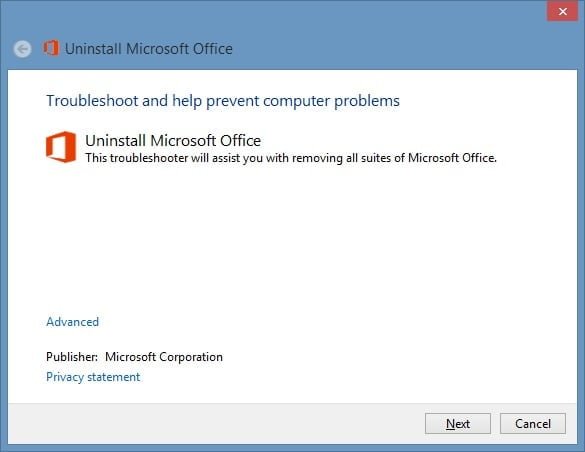
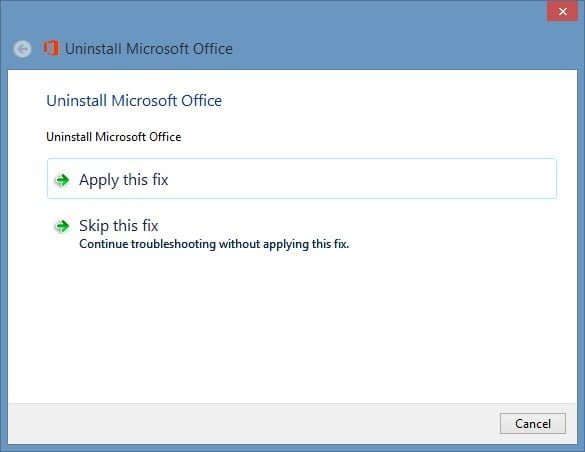
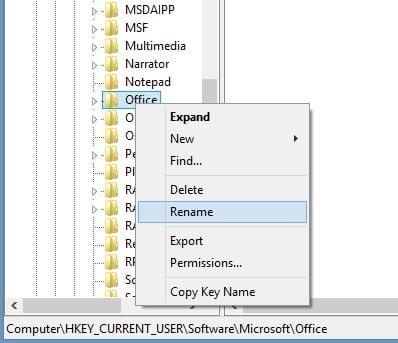
RELATED ARTICLES