Many users, after upgrading to Windows 10 or after upgrading their Office 365 license, are getting errors like 0x80070005 or an “Unlicensed Product” notification. The main reasons for these are, either you don’t have the latest version of Microsoft Office installed, or the license of your Office has expired or isn’t current. So, in case if you had your subscription license ended of Office 365, you need to renew that whether it was of Office 365 Home or Office 365 Business. Or it can also occur if you switched to the business license of Office 365 yet didn’t upgrade or changed the version of Office.
These solutions shall fix issues related to products: Access 2013, Excel 2013, Office 365 End User, OneNote 2013, Publisher 2013, Office 365 Admin, PowerPoint 2013, Office 2013, InfoPath 2013, Word 2013, Office 365 Small Business Admin, Outlook 2013.
Fix Error Code 0x80070005 or “Unlicensed Product” Notification in Microsoft Office
So, in order to fix Error Code 0x80070005 or “Unlicensed Product” Notification, you need to follow the following steps carefully:
Solution 1
- Exit all programs running of Microsoft Office.
- Choose the appropriate step valid for your operating system.
- For Windows 10 users, open Start Menu and type the name of any application like word 2013, excel 2013, etc. and when the appropriate result appears, right-click on it and “Run as Administrator.”
-
If you have Microsoft Office 2010 installed, then replace 2013 with 2010.
- For Windows 8 users, Open Start Menu, type the name of any Microsoft Office application like Word 2013, Excel 2013, choose appropriate result and right-click on it and “Run as Administrator.”
- For Windows 7 users, open the “Program and Files” folder in the drive where the program is installed and then search for Word 2013, Excel 2013, right-click on the appropriate result, and click “Run as Administrator.”
- Follow the Activation instructions which the application shows.
Solution 2
Update your Microsoft Office 365 to Latest Version.
- Open any Microsoft Application like Word, Excel, or PowerPoint.
- Now, click on File > Account > Product Information
- Then click “Update Options” and then “Update Now.”
Let the update process completes. You won’t be able to use any product of “Microsoft Office” till the update process finishes.
Also on Trouble Fixers:
And if you don’t see the Update Now active, then click Enable Updates first, which shall turn ON automatic updates. Then you can choose again, Update Options > Update Now.
Solution 3
If updating Microsoft Office to the latest version didn’t help, then you need to uninstall your product key (not complete Microsoft Office) and then sign-in again with email, which has the license associated to activate office. But to uninstall product key, here’s what you need to do:
- Download this fix. This fix is provided by Microsoft officially; hence it’s safe to run it. It’s compatible with all versions of Windows, i.e., 7, 8, and 10.
- Run the fix and let it complete its process.
- When it’s done, open any Microsoft Office application like Word or Excel.
- Since your product key is uninstalled now, you’ll be asked for entering an email ID and password, which is associated with the license key of Office.
- Enter the details, and you’re done.
Bonus Tip: How to Check Status of Current Office License
If you’re an Office 365 Home, Personal or University users:
- Sign in to My Account page of Office 365 subscription.
- When on the required page, click Install.
- Verify if your computer where Office 365 is installed is listed under Install Information or not.
- If you can’t find your computer listed, click Install. This step shall reinstall Office in your computer and shall activate the license automatically.
If you’re an Office 365 Business User
- Open Office 365 Business Portal Page.
- From Settings, select Office 365 Settings and then Edit Profile.
- Locate “Account Info,” which shall be available somewhere at the right side of the profile page and then choose “Assigned Licenses.”
- If you can’t find “The latest desktop version of Office” in the licenses list, that means your account doesn’t have the license or the license has expired. Then get an Office 365 license by asking your Office 365 Administrator.

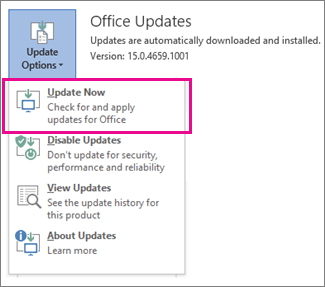
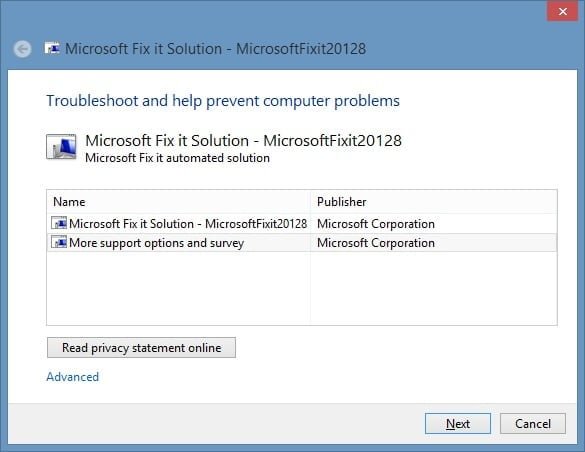
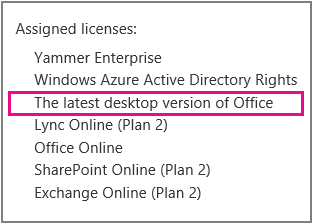
Did all the steps above, did not work. Office 365, which has been running on my system for years, is still locking me out for the last several days with “unlicensed product” error. Logged into my account, shows account is paid up until next year. shows my computer as activated. ran the MS activation troubleshooter, did not fix it. Checked and my computer says that office is installed and activated, yet the apps disagree. everytime I open a 365 app, a MS application wizard dialogue box appears and if I try to run it, it gives an error message “We couldn’t contact the server. Please try again in a few minutes. (0x80072EE2). has done this for days. I can get on the web fine. have tried both with and without VPN (i’m in China right now). I don’t know if this is some sort of bug from get surveilled by chi na or just a MS glitch.