System Thread Exception Not Handled Blue Screen of Death (BSOD) is a widespread problem among Windows 8 and Windows 10 users. And could occur anytime while start-up of Windows or while doing any random work. It’s unpredictable when it can occur, but for most users, it usually happens at boot time. So we are mentioning several ways (applicable to both Windows 8 and 10 users) to fix this issue for users who get BSOD at start-up or when it appears unpredicted. And any of the solutions will NOT require you to have bootable media of Windows 8 or 10 as most users don’t have these by default.
Solution For System Thread Exception Not Handled in Windows 8 and 10
We have already written a solution to the Windows 10 Blue Screen of Death (BSOD) and Internal Power Error. You should read this first before trying below the given solutions.
Windows 8 and 10 have an inbuilt recovery, and if you run into any start-up issue during boot of OS, it’ll show up offering you options to fix your computer. But the question is, how to reach those options. Many people suggest using a Bootable CD or USB for windows, as they help to get users the same tools with convenience, which are already there is an operating system recovery system. So, to get into recovery mode of Windows 8 or 10, do the following steps:
- When you get BSOD, just close the PC using the power button, press it continuously till it gets switched off.
- Power ON and OFF it abruptly when the Windows logo appears during the boot process. Repeat this 3-4 times, until windows show you various recovery options.
- Assuming you reached the Windows 8 or 10 recovery options, go into Troubleshoot > Advanced Options > Command Prompt.
- Run following command in it:
sfc /scannow /offbootdir=c:\ /offwindir=c:\windows
- It’ll find some errors but shall not be able to fix all. Also, run the following command then:
bcdedit /set {default} bootmenupolicy legacy
- Now close the command prompt and reboot the computer.
Also Read: Ultimate Guide to Turn off Windows 10 Privacy Settings
Find the Driver Which is Causing You Trouble
- Install this free application named: WhoCrashed and run this utility to find out which driver is causing you SYSTEM_THREAD_EXCEPTION_NOT_HANDLED BSOD error.
- The output of the utility should be similar as below:
|
1 2 3 4 5 6 7 8 9 10 11 12 |
On Fri 2/6/2015 7:56:50 PM GMT your computer crashed crash dump file: C:\Windows\Minidump\020615-31984-01.dmp This was probably caused by the following module: atikmdag.sys (atikmdag+0xC508B) Bugcheck code: 0x1000007E (0xFFFFFFFFC0000005, 0xFFFFF801C9BBE08B, 0xFFFFD0015ADEF128, 0xFFFFD0015ADEE930) Error: SYSTEM_THREAD_EXCEPTION_NOT_HANDLED_M file path: C:\Windows\system32\drivers\atikmdag.sys product: ATI Radeon Family company: Advanced Micro Devices, Inc. description: ATI Radeon Kernel Mode Driver Bug check description: This indicates that a system thread generated an exception which the error handler did not catch. This appears to be a typical software driver bug and is not likely to be caused by a hardware problem. A third party driver was identified as the probable root cause of this system error. It is suggested you look for an update for the following driver: atikmdag.sys (ATI Radeon Kernel Mode Driver, Advanced Micro Devices, Inc.). |
If you check the file path, it shows that atikmdag.sys is the troublesome driver for me. It can vary for most users.
Or if you’re not in a condition to run the utility, then do the following steps:
- Now you need to open the computer in Safe mode. So, as soon as you turn ON the computer, keep pressing the F8 function key along with it, until the OS shows you a menu of boot options.
- Select Safe Mode and Enter.
- During the boot or after login, when you get BSOD again, you’ll also find a file name along with System Thread Exception Not Handled. The output would be like
System Thread Exception Not Handled (FILENAME.sys)where FILENAME could vary for users.
Following is a list of those filenames along with the associated driver:
|
1 2 3 4 5 6 7 8 9 10 11 12 13 14 15 16 17 |
atikmdag.sys - AMD Display Graphics Driver ATI2DVAG.sys - AMD Display Graphics Driver ATI2CQAG.dll - AMD Display Graphics Driver ATIVPK.sys - AMD Display Graphics Driver AMD2DVAG.sys - AMD Display Graphics Driver AMDKMDAG.sys - AMD Display Graphics Driver AMDVPK.sys - AMD Display Graphics Driver iaStorA.sys - Intel Rapid Storage Technology Driver - x64 wificlass.sys - Cisco wireless Access Points |
- Note down the file name somewhere.
- Reboot and again you to abruptly restart the computer to get into the recovery mode of Windows 8 or 10.
- Navigate to Troubleshoot > Advanced Options > Command Prompt.
- Run following commands in the command prompt:
|
1 2 3 |
c: cd windows\system32\drivers ren FILENAME.sys FILENAME.old |
where FILENAME is the one you noted in the above step. Like I had an error because of atikmdag.sys, hence for me the command is:
ren atikmdag.sys atikmdag.old
- Close command prompt and Reboot.
- Now your computer should boot successfully.
- Re-install updated driver who caused you all this trouble or everything is working fine, then leave it. Windows shall automatically take care of it.
Also Read: How to Stop Windows 8/10 Installing Driver Software Automatically
Solution 2
In case, you’re not getting success in reaching safe mode, then maybe you can try this way to boot computer successfully:
Turn it off, remove the battery, unplug it from its power source, leave it off a few minutes, hold down the power button for 5-10 seconds, plug power back in BUT NOT THE BATTERY, turn on the laptop. It should start normally. Then put the battery back in at your earliest convenience. Once PC boots successfully, remove that driver, which is causing you trouble and Reboot again.
Solution 3
In case if you get BSOD in an unpredicted manner frequently, then maybe you should try disabling hardware acceleration in browser and flash. Disabling hardware acceleration for every browser would be different.
Disable Hardware Acceleration in Chrome
- Open Google Chrome.
- Type in
chrome://flagsin the address bar and Enter. - Scroll down and navigate yourself to “GPU compositing on all pages.”
- Select “Disabled” from the dropdown. It would be “Default” by default.
- Click Relaunch Now. Chrome will close and restart.
Disable Hardware Acceleration in Mozilla Firefox
- Open Mozilla Firefox
- Type in
about:preferences#advancedin the address bar. - Uncheck “Use hardware acceleration when available.”
- Close and Restart Firefox.
Disable Hardware Acceleration in Internet Explorer
- Open Internet Explorer
- Click Tools > Internet Options
- Select “Advanced” and under “Accelerated graphics,” checkbox “Use software rendering instead of GPU rendering.”
- Apply and OK.
- Restart Internet Explorer.
Disable Hardware Acceleration of Adobe Flash Player
- Go to Adobe Flash Help Page.
- Scroll down to Step 5 that has an animated tree embedded flash object.
- Right-click on the animation and select “Settings.”
- The dialog box of Adobe Flash Player Settings would open.
- Uncheck “Enable Hardware Acceleration.”
- Close
- Restart the Browser.
- Repeat the steps with other installed browsers.
Hopefully, now you should not get the Blue screen of death again on your computer with Windows 8 or 10. If you encounter any issue, please ask in comments. Below is a video with additional ways to confront this issue:

![[Fix] System Thread Exception Not Handled BSOD Error in Windows 8 and 10[Fix] System Thread Exception Not Handled BSOD Error in Windows 8 and 10](https://www.troublefixers.org/wp-content/uploads/2015/09/System-Thread-Exception.jpg)
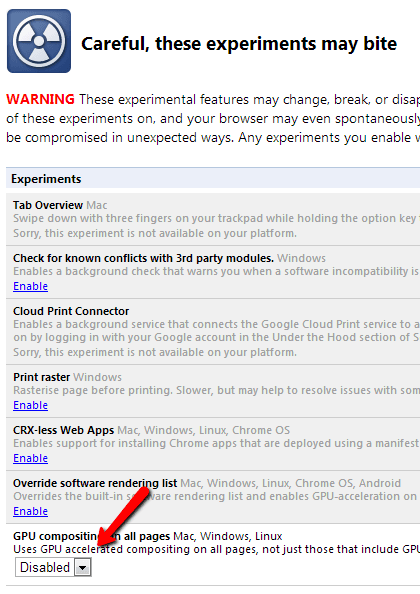
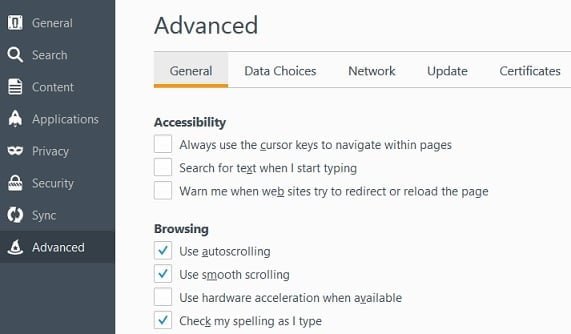
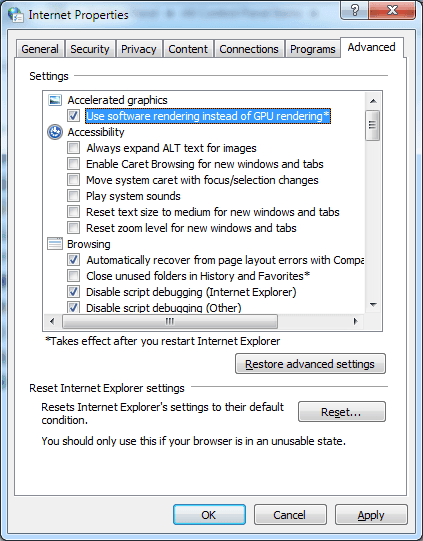
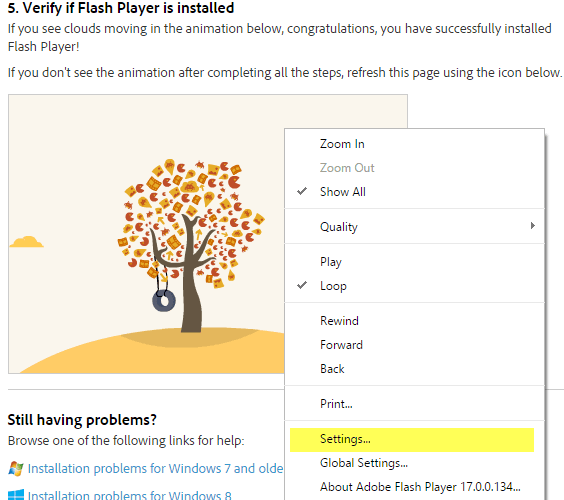
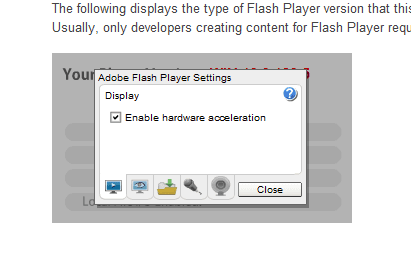
How to fix system thread exception no handled if the file name is rtsuvc.sys
rtsuvc.sys is because of your webcam driver. Probably getting new drivers installed of your webcam or any external camera should fix the issue.
for solution 1:bcedit /set {default} bootmenupolicy legacy
is it typo as ‘bcedit” is not recognized as an internal or external command, operable program or batch file.
If you’re using a 64Bit OS and facing this issue, you can run BCEDIT from following path:
C:\Windows\Sysnative\bcdeditOR
You should check if your BCEDIT is damaged or not. For doing so, run following command in command prompt:
sfc /VERIFYFILE=C:\windows\system32\bcdedit.exeIf the file is fine, you should get output like this:
Windows Resource Protection did not find any integrity violations.or if the file is damaged, then either running a complete system scan should bring back BCEDIT command:
sfc /scannowThere’s a mistake should be bcdedit instead of bcedit
Thanks for pointing that out. Corrected that 🙂
Would reinstalling windows 10 work and wiping my pc
Not really, as upon re-installing, same drivers would get installed again which are causing the trouble. You must try the solutions given above, before before coming to an conclusion of wiping the PC.
How to fix system thread exception no handled if the file name is dump_wmimmc.sys
Tried finding the solution of your issues, and it seems like it’s more of the gaming drivers. You probably need to get rid of Gamingguard (if applicable) until they patch the driver issues.
robert
none of the fixes work for me
I’m stuck in BSOD. Cannot get into safe mode
scannow does not report errors
bcdedit did not restore anything
cannot get into OS to roll back w10
what next
If you can get to safe mode, check if windows give you option to roll-back.
The same problem here but with dxgkrnl.sys
What can i do?
Thank you in advance
dxgkrnl.sys is because of direct X graphics driver. If you have a dedicated graphics card, you should uninstall driver of that, and let windows install drivers of those automatically. If issues persists, then uninstall driver again and download the latest drivers from graphics card company website and install them. And set Windows 10 settings to NOT to install Windows drivers automatically. Read this for more details on that – https://www.troublefixers.org/windows/how-to-stop-windows-10-installing-driver-software-automatically/433/
How to fix system thread exception no handled but the file name is not stated?
Then your problem should be temporary or your RAM could be faulty or there could be errors in hard disk. If you have multiple physical RAM, then swap their slots. Or you must update your windows with all latest updates. No file name means you’re not facing this issue because of any software driver.
I have same problem but with (bckd.sys) Any ideas?
You should simply uninstall Blue Coat K9 Web Protection software. That should resolve the issue.
How can I fix the system exception not handled BSOD when the file name is wlanuhn.sys?
From what I have been able to gather, wlanuhn.sys appears to be related to my Qwest 11n Wireless USB adaptor. I have tried to update the drivers for it through device manager, and it tells me that the adaptor already has the latest drivers. I am currently running Windows 10.
Are you getting this issue on a desktop? If yes, then yes you might be right on it. Do one thing, uninstall the driver, reboot and download the driver from its official website and install that one. And do block Windows 10 to not install drivers automatically. Read more here – https://www.troublefixers.org/windows/how-to-stop-windows-10-installing-driver-software-automatically/433/
All my problems are towords my graphics card if I get a new one will it fix it?
If the one which you’ll buy has compatible Windows 10 drivers, then yes it’ll fix it.
Hi I am unable to get pas: your pc ran into a problem and needs to restart. We’ll restart for you. All it does is re- start on a loop. No option to crash it or wipe it or anything. I dont have a bootable disc and have so much on the disc I will loose everything if I wipe it. Help.
Create a bootable pen drive of Windows 10. Check the internet for those tutorials. Also, before you do anything, take out the hard disk and attach it to some other computer and take the data backup first before doing anything you’re not sure of.
When I run the bcdedit it say’s “Windows Resource Protection could not start the repair service” so what now?
Are you running it with administrative access?
I have the “SYSTEM_THREAD_EXECEPTION_NOT_HANDLED” BSOD error, with no file name afterwards. I am able to access safe mode, how can I fix from here? Thanks.
May be you should clean your computer, including taking out RAM, swap if multiple, put it back and see if error occurs again.
How about this Error iaStorAV.sys
For isStorAV.sys, Intel Rapid Storage Technology driver, is faulty. Probably uninstalling and reinstalling could help. But before that, try this method too given in this video – https://www.youtube.com/watch?v=KxO1XNeq_8o
Help! I for some reason cannot access the recovery system for my windows 10 laptop even though i already repeatedly abruptly turn on and off my pc. Everytime i checked, it just continues the BSOD
There is a physical button to access recovery on some laptops. If you have that, maybe you can try entering recovery using that option.
The file I’ve located is a .exe and not a .sys.
Can I follow the same procedure?
Yes, you can try. Reinstalling or updating or running in compatibility mode might work.
Hi, I tried installing an audio driver and get the BSOD. What should I do?
You should find and installed the updated driver then. The one you’re installing right now doesn’t seem to be supporting the hardware or not compatible with something in OS.
Hi.. through using cmd and sfc /scannow code… it says.. Windows Resource Protection could not start the repair service.
What i must do..??
Thnx in advance.
I don’t have a perfect idea to fix this issue, although refreshing Windows could fix it.
Hi Robert,
My Toshiba computer keeps giving me this BSOD. After I got it, I turned my computer completely off. Now when I try to turn it back on(tried multiple times), the only thing that comes up is the light from the keyboard and not the screen. It keeps turning on and off by itself when I don’t even touch it. Got any idea on how to fix this? (I unplugged it from the wall and tried it and took off the battery. I even tried to wait some time and do it, but there was no luck.)
Thanks in advance!
Hello, I have had experienced the same problem and this helped me a little, I have just gotten to the command prompt and ran the first command. However, during the process of scanning, it stated that there is a system repair pending that requires reboot to complete. And wants me to restart Windows and run the process once more, even though it will just loop back to the system repair pending. I am at a dilemma on what to do now, and would like some help on this. Should I try to override (if I even can) the system repair or what? Please reply as soon as you are able to. Thank you for taking the time to read this, and if the problem had been resolved, thank you for helping me.
I am looking forward to someone answering your question because I too am having this issue.
Sir , can you tell me NTFS.sys means what ? And what should I do ? I’m not that much technological so please tell me out ….. !!
On which operating system you’re? Windows 7? I believe for resolving your error, you’ll have to reinstall Windows.
This is happening to me twice now in the last two days. I just had WINDOWS 10 INSTALLED. I can’t do anything. Just wait until the blue notice disappears and then manually shut down my SONY LAPTOP.
This is disgusting. I was happy with my WINDOWS 7 and now this. I used to use Windows Live for my emails and when installing WINDOWS 10…LOST my Windows Live plus all the files I had attached. I’m so angry and would like to go back to Windows 7 and forget this NEW 10 DEAL.
I used WhoCrashed like you said and found out it’s a file called “stdriver64.sys”. I went to the command prompt and tried to type the name in following your example but it says it can’t find the file. I must confess I’m not acquainted with command prompt and dos language or whatever it is, I just typed down everything you wrote as you wrote it and replaced filename with “stdriver64.sys” and “stdriver64.old”. Can you help me? Thanks
Hi Freddie, apologies for late reply. I did a bit of research on your issue and found that BSOD in your computer is being caused by any software installed of “NCH software,” probably “SoundTap Streaming audio recorder” or could be anyone else. Hence, uninstall that software, run a registry cleaner via software like CCleaner and your problem should be solved.
please help me
Your PC ran into a problem and needs to restart. We’re just collect info, and then we’ll restart for you. (40% complete) If you’d like to know more, you can search online later for this error: SYSTEM THREAD EXCEPTION NOT HANDLED (nvlddmkm.sys)
Hi Robert, I’m experiancing the same problem as mentioned above (nvlddmkm.sys).
Any idea how I could solve this ?
Thanks in advance.
Fix Nvidia Nvlddmkm.sys Error Message
Go to your NVIDIA folder (located in
C:\NVIDIA), and look for the file namednvlddmkm.sy.Next, copy the file at the root of C:. In most cases, this file name is C:\nvlddmkm.sy_.
Now, head to the system folder that houses your drivers (in many cases, this is C:\Windows\System32\drivers\).
Locate the
nvlddmkm.sysfile, and rename it asnvlddmkm.sys.old.Now, open the command prompt by pressing the Windows key + R and typing cmd.
Type cd, followed by the Enter key. Then, type
expand.exe nvlddmkm.sy_ nvlddmkm.sys, and press Enter again.This command will allow you to unzip the
nvlddmkm.sysfile (which was previously saved at the root of C:) and create a new file instance.Copy the new file to C:\WindowsSystem\32drivers, and then restart your PC to let the changes take effect.
Hi Robert, thanks for your reply. It took me some time to figure things out, but this is how it went down.
The file NVLDDMKM.SY_ was found in C:\ProgramFiles\NVIDIACorporation\Installer2\Display.Driver.0. I copied the file to the root of C:, but was unable to expand it there (not able to open output file). I moved it to another directory and that worked.
In C:\Windows\System32\Drivers there was no NVLDDMKM.SYS, so nothing to rename. I copied the expanded file into that directory and restarted the PC.
After a few hours the blue screen came back and since then a number of times.
When I perform a search on my C: drive for the file NVLDDMKM.SYS I get 23 results. One of them is the file in C:\Windows\System32\Drivers (Version 8.17.12.7533 of 2011), the other 22 are located in 22 different directories, all starting with C:\Windows\System32\DriverStore\FileRepository and then for example nvmowu.inf_amd64_a9c3add7483ca8dd or nvpcdwu.inf_amd64_995a4ef70644e93e (all Version 21.21.13.6909 of august 27 2016).
Any thoughts on that ? Should I replace them all ?
Thanks for your time.
Regards, Sylvio
I think fixing the one you found at
C:\Windows\System32\Driversshould do the thing. If the issue still appears, then I might won’t have any idea to assist you further on this.After placing the newest file in the driver’s section, the problem is solved. Not at once, but after a few restarts. Have been without bluescreens for a few days now.
Thanks for your time and advice.
I have the same problem, and tried to follow the steps you’d given, but the driver was absent from my win32 drivers folder, so I don’t know what to do, lol.
Also worth mentioning I have an asus G75, just like that other guy, anthoo12.
Experiencing the same thing on asus g75 updated on windows 10.
Random crash after 1h generally, maybe nvdia driver
I guess your RAM could be at fault here.
Dude can you make a video of this solution because now I am starting to pull my hair for nvlddmkm.ays
How to fix system thread exception no handled if the file name is gwausb64v.sys
i have desame problem and don’t know how to fix it. bcmwl63a.sys
You must have a Broadcom Wireless 802.11ac adapter in-built. Either get latest drivers of that wireless adapter, directly update it from device manager or check official website of your laptop brand or of Broadcom. If still the issue persists, disable inbuilt wireless adapter, and buy a USB wireless adapter from the market. You’ll get a new one of D-link, Netgear (preferred) or Tp-Link at dirt cheap price.
Error: SYSTEM_THREAD_EXCEPTION_NOT_HANDLED_M
file path: C:\Windows\system32\ntoskrnl.exe
Yesterday i reinsalled windows 8.1 to windows 10.
Today another blue screen:
crash dump file: C:\Windows\Minidump\090516-8234-01.dmp
This was probably caused by the following module: ntoskrnl.exe (nt+0x45C40)
Bugcheck code: 0x1000007E (0xFFFFFFFFC0000005, 0xFFFFF802F285FC40, 0xFFFFDF0007435688, 0xFFFFDF0007434EB0)
Error: SYSTEM_THREAD_EXCEPTION_NOT_HANDLED_M
file path: C:\Windows\system32\ntoskrnl.exe
product: Microsoft® Windows® Operating System
company: Microsoft Corporation
description: NT Kernel & System
Bug check description: This indicates that a system thread generated an exception which the error handler did not catch.
This appears to be a typical software driver bug and is not likely to be caused by a hardware problem.
The crash took place in the Windows kernel. Possibly this problem is caused by another driver that cannot be identified at this time.
HELP! Please!
Check your memory
The ntoskrnl.exe BSOD is usually related to memory so you might need to simply replace your RAM. Take out each stick of RAM one by one and try to boot your system, this may help you find the faulty memory but the lot might need replacing.
Overclocking
If you’re overclocking your system with a higher CPU clock speed, put this back to normal as it might be causing problems.
Update drivers
If you have a RAID setup of disk drives, update your drivers. Also update other drivers for hardware as this problem can be caused by drivers not matching the OS.
Hi I am literally having the same issue as this person. I am going to replace all the ram with new ram to test it out. I am currently not overclocking and I have updated all my drivers. I have had many different bsod with different codes such as PFN_List_corrupt and more commonly KMODE_EXCEPTION_NOT_HANDLED. Every time I try and find a solution different people tell me its my drivers. Ive checked and double checked and triple checked and attempted to update all my drivers and everyone says they are up to date. I just bought its computer and I have had nothing but trouble with it. Running games and it crashes the games mid way through with no error. The games just say not responding and crash. CSGO cant run above medium settings because it will just instantly crash on loading screen. And I know this PC can run everything on high. I dont know if an overwhelm of the ram or bad ram could cause all of this but it would be great to hear back from you. Also, my event viewer has been giving me errors for nvraid and also hdd saying there is bad blocks. Any help would be great.
If you’ve any Nvidia software installed, uninstall it and see if the issue persists. Also run
sfc /scannowin cmd as administrator and let it take the sweet time it may require completing. After that, you should consider checking RAMs of your PC.Thanks for You reply.
I checked my RAM with Memtest86-11 hours and 0 errors.
My CPU running at default clock.
I dont have RAID setup…
Also, SMART of all disk is good…
Remove any display driver software you have and restart. Now update it online from device manager only. See if that resolves your issue.
I am on a windows 10 laptop, laptop randomly turned off and now I have BSOD with system threads exception not handled but with no file name.
What do I do for a laptop? Cheers.
You should either clean your RAM or change it. Hope that works.
Hi Robert. First of all, thanks for this posting. I have the same issue now with Windows 10 – 64 and in my case it says “SYSTEM_THREAD_EXCEPTION_NOT_HANDLED (lvrs64.sys). I been in Contact with Microsoft support 3 times as I pay for premium support. But unfortunately it has not been that premium. I tried to solve it myself as well. Microsoft claim this is due to web cam driver and/or graphic card driver. I uninstalled both drivers and updated them, but I still enounter the same problem.
I do get a feeling that this BSOD is more likely to happen when I use Skype and Facebook or Youtube at the same time. So far I updated Windows 10, got new graphic card drivers from Dell and new cam drivers from Logitech. Any suggestions and other things I should check or do?
Cheers!
I think you’ve done more than enough for eradicating the issue. The issue should not repeat now.
It did repeat several times these past Days. But finally I found out that it is the Logitech cam driver that cause this issue. I been in Contact with Microsoft and Logitech. Both of them blame each other and expect that the other one will fix this issue. So the only solution I can see is to find a non Logitech cam with drivers that is compatible with Windows 10
Hello, I’ve just found your site by searching a solution for the described problem. In my case it’s “win32full.sys”.
As i’ve just read all the page, I’ll try the given solutyions and then i return to say if it’s working or not. It it’s ok, it can help probably others.
Tia, Come back soon
PS fortunately i have always a second disk installed with W7, so i can yet use my pc. Having 2 os on the same pc is ok, I asked Ms and they said, so long it is on the same computer, there is no problem as you cannot use the 2 os at the same time.
All i did was to power off the system, Remove the RAM, Replace it and restart the System and Voila!!!!
Everything was ok
http.sys is error in bluescreen system thread… i follow you methods not solved my computer restart Windows when power on
What about ha20x22k.sys?
Ha20x22k.sys is a type of SYS file associated with Sound Blaster X-Fi Technology developed by Creative Technologies Ltd. for the Windows Operating System. So, probably you don’t have internal sound driver latest or the driver of any additional sound card is your issue. If you’re using an additional sound card, remove that temp until you found the latest driver of it to install. Try and let me know, if you face any error further.
Dear Robert
If kindly is possible, please tell me what is my problem?
I have a BSOD message with “system-thread-exception-not-handled” in windows 10, 4 days ago one times.
In blue screen output NTFS.sys can be viewed.
Also, I have uploaded the minidump file as follows:
**LINK REMOVED**
If kindly is possible, please tell me what is the basic problem?
Is it from graphic driver?
Or from hard disc?
With kind regards,
Emran.
Please tell me the filename as others have commented. That is enough for me to advise you further.
The filename in blue screen view app is NTFS.sys
Hello,
You should try running this tool – https://msdn.microsoft.com/windows/hardware/drivers/devtest/driver-verifier and see if this can fix something.
Also, try changing your RAM if possible, or test it by borrowing it from some friend for a while.
Uninstall your antivirus program & graphics driver and see if BSOD appears again.
Update your BIOS to the latest driver if possible.
Disable HDD S.M.A.R.T. Capability in BIOS options if this setting is enabled.
If BSOD issue resolves, ensure to install the updated graphics driver and any other antivirus app.
Hope this helps.
So the bsod problem with the filename Netwtw04.sys seems to be gone but now i cant connect to the wifi, is there a relation between the two and how do i fix it? What if it is Netwtw04.sys?
It should be linked to Wireless-AC 7265 Wifi adaptor. Maybe you installed an incompatible driver now.
Hi,
I was waching a video and a blue screen poped up.
After that, it keeps showing BSOD of KMode exception, Attemped excute or noexcute memory, IRQL Not Less or Equal, System Service Exception, unexpected kernel mode trap and so many various error codes. I format my ssd and installed new Windows 10, but it still shows that same errors. I unplugged graphic card and Rams and plugged them in again and checked if they are perfectly setup. I do not know if my mainboard died, but this is a new board. I can not get in safe mode.
Please help me..
p.s.
sometimes it let me get in troubleshooting, but it freezes up with bsod of DPC Watchdog error…
I got the following BSOD:
FLTMGR.SYS FLTMGR.SYS+312e fffff805
5c710000 fffff8055c772000 0x00062000 0x578997a5 7/15/2016 8:10:45 PM Microsoft® Windows® Operating System Microsoft Filesystem Filter Manager 10.0.14393.0 (rs1_release.160715-1616) Microsoft Corporation C:\Windows\system32\drivers\FLTMGR.SYSntoskrnl.exe ntoskrnl.exe+6c58b fffff800
b9002000 fffff800b9822000 0x00820000 0x584a77f6 12/9/2016 3:23:02 AM Microsoft® Windows® Operating System NT Kernel & System 10.0.14393.576 (rs1_release_inmarket.161208-2252) Microsoft Corporation C:\Windows\system32\ntoskrnl.exeHow do I fix this? I have seen the fltmgr.sys issue with other BSODs.
Hi Robert so glad i found your page i cant do anything on my laptop it is giving me a bsod with the topic recovery and the usaual your device has a problem and the file is wpprecorder.sys then error code is 0000000221 something like that i can’t do anything bro please help me
Please help. The bsod says its file atikmdag.sys but when I put in the command it says “the system cannot find the file specified”. What can I do next? Thank you.
Apparently, atikmdag.sys is a common problem. I’m using Windows 8.1 on an AMD HP laptop. I should be able to fix this without spending money shouldn’t I? Waiting for an answer from AMD. Thanks for any assistance.
hy there, extension is fltmgrsys on a desktop pc, thank you
O M G !!! . The Method Of “Holding Down Power Button For 5-10 Seconds, While Ba3 Is Removed” Works Great. Wow!!!
I Just Fixed My System Myself 😎 . Thanks
Hey Robert, thanks for your comprehensive article. I’ve started getting BSOD on boot with my windows 10 desktop. I can’t get it to boot, not even in safe mode. I tried all your steps and everything checks out fine, sfc verifies everything and bcdedit works without complaint. Startup repair however fails saying it couldn’t repair.
My BSOD doesn’t ever list a filename so I ran memtest86 v7.3 and it’s 3 passes in with no errors, so I’m inclined to think my ram is fine. I took out my graphics card so the only thing attached are hard drives, my keyboard, and a monitor. What would you suggest doing next? I feel like there’s almost nothing left for me to do but wipe and reinstall – I’m normally very good at fixing computers but I’m stumped at the moment.
I think your hard disk has got some bad sector or has failed. If PC is not even booting, then definitely either OS is gone or the hard disk. Wish the reason is the former not later. If you fail to start the setup of windows, definitely hard disk has got some issues here.
hi i m getting istora.sys bluescreen ..even safe mode desnt work and i m just struggling to fix that ..please help me to fix that ..i will be very thank full to you ..
i tried all trouble shooting steps but none of them worked
Hello bro
My system was running very fine. I installed usbehci.sys driver file and reboot my pc and now cannot turn on to login screen same blue screen error. I followed your guide by rename.sys file but it is still showing same error. Any solution?
Thanks and advance
None of the solutions seem to be helping my problem.
My file that is being given is FLTMGR.sys
The command in solution 1,
c:
cd windows\system32\drivers
ren FILENAME.sys FILENAME.old
Does not even work in the command prompt. I’ll really appreciate some assistance.
How can I fix the system thread exception not handled when the file name is bcmwl63a.sys ?
My bsod file name is iaisp64.sys. Any suggestions. Thank you
“bcdedit /set {default} bootmenupolicy legacy”
What does the default mean here?
my laptop is didn’t work corectly…….when on lap displayed that”system-tread-expection-not-handled………..what should be done……
If the problem persists even after a clean driver installation (in my case drivers for my GeForce 940MX) with drivers confirmed to be working correctly should i replace my laptop?
how ’bout nt_wrong_symbols.sys?
for solution 1:bcedit /set {default} bootmenupolicy legacy
is it typo as ‘bcedit” is not recognized as an internal or external command, operable program or batch file. You said You should check if your BCEDIT is damaged or not. For doing so, run following command in command prompt:
sfc /VERIFYFILE=C:\windows\system32\bcdedit.exe
If the file is fine, you should get output like this:
Windows Resource Protection did not find any integrity violations. For me it says windows resource protection could not perform the requested operation
Hello, when i boot into safe mode BSOD doesnt occur anymore, now i dont know how to identify which file is causing it :/ what do i do?
Boot in the normal mode then to get to BSOD screen.
My bsod file name is ntkrnlmp.exe , and suggestions please ?
nt!IopDeleteFile
this looks like file system issue.
Run chkdsk C: /r /f to detect and fix NTFS file system issues
Hello! It seems that the thing causing my computers error is ntkrpamp.exe. Could you please tell me what to do next, I’ve tried using CMD, but the command “cd windows\system32\drivers” won’t work?
Hai Robert, how to fix system thread exception no handled if the file name is ACPI.sys ?
Thanks
You might not like this idea but copy this file ACPI.sys from someone else PC and replace it with the one you’ve on your PC. Yours might have got corrupted or you might find it empty – 0kb size.
I’m confused, because when I check my drive, no error found.
I got this blue screen only when playing one of the game on steam, usually I’m playing a game with photoshop, illustrator, and around 20 tab Google Chrome, I’m playing a game while working. lol.
Although I opened a big PSD files, my PC running smoothly, no lag, and the fps on the game is still great too. Nb: I’m using high spec PC, no problem with my hardware.
I never got a problem if not open this game, I tried to open this game without another application running, I still got a blue screen.
What do you think Sir, the problem is the game? so my PC is fine?
Btw, thank you for share this article, really helpful for newbie like me.
It’s difficult to say but maybe drivers clash when you run both programs. Better don’t run both at the same time.
SYSTEM_THREAD_EXCEPTION_NOT_HANDLED
What failed: bthhfenum.sys
If above steps doesn’t help, stop using the bluetooth speaker you’ve with your PC and try using some other bluetooth speaker and see if it happens again.
Hi I’m in the cmd and trying to run the sfc/offbootdir=c:\ and I’m getting the error “the system connot find the path specified.” I tried different hdds but it’s the same result. I also tried adding windows and got the same result
Sorry, no idea about that.
I keep getting bsod for atikmdag.sys.
Tried the steps above. I uninstalled the drivers, cleaned reg entries, reinstalled to the latest but still. I disabled any use of hardware acceleration in software that i use but still, bsod.
I downloaded stressing/testing software but no bsod while testing/stressing. The bsod started shortly after a windows update a couple of months ago. I used to have the graphics card overclocked but never overheated nor i noticed any thermal throttling.
Also, the bsod is kinda predictable. It usually happens if i play renpy games and have youtube playing too. Sometimes happens if i only have renpy open or only youtube.
Is there anything i can do? Do i need a different graphics card?
Windows 10 v1709
AMD Phenom II x4 955
ATI R7 240 1GB VRAM
12GB DDR3 RAM OCZ
I would start with RAM first. It could be faulty! Borrow RAM from a friend/relative for few days and see if it make any difference. If it doesn’t, then restore your RAM and take out your graphics card for few days and then observe. I am sure any from the both could be faulty.
Thank you!
I’m getting stuck on the first step I type in the scan now but it just says Windows resource protection could not start the repair service. So then I did a full scan and it got to the verification phase and came back with Windows resource protection could not perform the requested operation.
Hi Robert… Hope you’ll be doing fine. Dear, what is faulty when it says EDT.sys
Hi,
I noticed that this might be a dead place (last comment is from last August), but I think it is worth a try.
So, I have similar problems as you guys here, but I could not find the the codes amongst the comments I have trouble with.
First one is “ntoskrnl.exe”, the second one is “dxgmms2.sys”. I tried to solve the bug by doing the first two solution, as it is in the description. I used the dxgmms2.sys to that, and after the steps even the Windows could not even loaded properly, I got the system recovery options. As I did not have any other ideas, I recovered the system. Unfortunately it did not solve the problem. If anyone saw this problem with these exact codes – and knows the solution – please answer me. Thank you!
Hi there,
Im having trouble using this instructions for my computer and im still getting the
SYSTEM_THREAD_EXCEPTION_NOT_HANDLED what’s failed:amdi2c.sys
How am I able to fix this problem really need help asap please