CCleaner is of the most downloaded software utility by users worldwide, and also, in most corporate’s, they also use only CCleaner for cleaning up the system and helping it to run fast. CCleaner is also one of the most used applications to help protect your privacy and cleans your system in-depth, helping it to run faster and in a secure manner.
Everything About CCleaner You Must Know
Review of CCleaner Free (Windows 10)
CCleaner, which was initially started as an elementary application for removing temporary files, has grown itself to a big extensive application that can do even a minute to any big thing you want the CCleaner to do it for you. CCleaner is highly effective in freeing up disk space by deleting temporary, unused files, recycle bin entries, windows hot-fix files, history, the cache of every browser you may use like Internet Explorer, Microsoft Edge, Google Chrome, Mozilla Firefox, Opera, Safari, Tor or any browser you may have known. CCleaner also gives you the option of preserving cookies of the browser you may select during a system clean, so that it may save you from the hassle of doing login in all logged-in websites again.
CCleaner also gives you the option of adding new programs for software that doesn’t come with a base install. Also, you can add applications in the exclusion list of CCleaner so that they don’t get cleaned during the system clean. It also provides options for adding or removing built-in detection that comes with base CCleaner install. This proves that CCleaner has maximum flexibility if compared with any cleaning tool.
The first version of CCleaner was released around 2008 for Windows XP. Till today, CCleaner has come ahead with so many developments and is also counted as one of the most actively developed cleaner software. Piriform, who are the makers of CCleaner, keeps releasing a new version every 4-5 weeks and keep improving supports for browsers, which are frequently updated. I remember when Windows 7 was launched, CCleaner was the first app to came with features like “Taskbar Jump Lists,” progressive bar similar to Windows 7, and many more.
If you’re running on the latest operating system like Windows 10, I recommend you installing CCleaner as they keep updating their software with the support of browsers as well. Likewise, you should know that CCleaner supports Microsoft Edge too fully.
However, CCleaner, I believe, should come with a tutorial or start-up wizard where users could customize the software as per their need so that they may not end up deleting things they never intended too. However, CCleaner is very conservative in removing stuff in Windows 10; still, it’s a cleaning software with knives and swords, and you must take off options before running a system clean.
You should also install Empty Temp Folders, which could be used as a companion to CCleaner. As I told above, CCleaner is very conservative in deleting things, but upon running the Empty Temp Folders program, it’ll find you temporary files than CCleaner. That’s why I recommend you use both for cleaning Windows 10.
Features of CCleaner Free (Windows 10)
- CCleaner helps you with cleaning browsing history on your own or a shared public computer by deleting all saved passwords and other temporary internet files. It doesn’t leave any trace for anyone do to any kind of reverse engineering.
- CCleaner also helps in protecting your privacy by removing information from many windows applications, which you may have used for accessing some files and folders.
- CCleaner removes traces of already deleted documents by securely wiping free disk space.
- CCleaner also cleans up the unused registry, which is incorrect or not anymore required by any applications in Windows or by the operating system itself.
- CCleaner helps in reducing the memory load and speed up boot time by specifying which programs autorun during Windows boot.
- CCleaner is also famous for helping you uninstalling those applications which Add/remove programs fail to remove. Of course, you can uninstall any application using CCleaner.
- One of my favorite features of CCleaner is Manage your cookies. In CCleaner, you get to choose which browser cookies you want not to get cleaned during cookies cleanup.
- By default upon running cookies cleaner, CCleaner will delete all of the cookies from all installed browsers on your computer. However, there are three ways, using which you can keep your cookies and clean other files.
Way 1
- Open CCleaner and click on the CCleaner icon on the left.
- Under the Windows Tab > Internet Explorer > Uncheck “Cookies” checkbox.
- Repeat the above step for Google Chrome, Firefox, Opera, Safari, or any other browser you have installed on your computer.
- Run the CCleaner. You’re done.
Way 2 – Save Certain Cookies in your computer
- Open CCleaner > Options.
- Click the Cookies button and search for the cookies you don’t want to get deleted during system clean up. On the left, CCleaner list all the cookies which would be deleted upon running, hence select the cookies you want to save and shift them to the right column. You can choose multiple cookies by using Ctrl+Click or can choose a set of cookies by clicking one and then SHIFT+Click on the last one.
Way 3 – Use Intelligent Cookie Scan
- Open CCleaner > Options > Cookies
- Right-click on any cookie from the list and select “Intelligent Scan.“
- This will show you a prompt box, asking, “This will allow CCleaner to keep your persistent logins for websites, such as Gmail, Outlook.com, and Yahoo Mail.“
- If you select NO, this shall cancel this operation here. If selected Yes, then it’ll automatically scan and shift all cookies which are being frequently used for logging into websites. Intelligent Cookie scan for following set of cookies:
-
1234567891011121314151617181920login.live.comgoogle.comwww.google.commail.google.comwww.google.com/accountswebmail.earthlink.netmail.netscape.comyahoo.commail.yahoo.comwebmail.aol.commy.screenname.aol.comfastmail.fmmail.lycos.commail.ruauth.me.comovi.com/services/signinlogin.comcast.netfacebook.comtwitter.comaol.comicloud.com
- This list keeps on updating from time to time and allows more keeps to save, which are used for persistent login.
- Last but not least, CCleaner also helps you find duplicate files on your computer and list out to them for further actions.
What Can’t CCleaner Do?
- It’s not an anti-virus application nor an anti-spyware.
- CCleaner doesn’t provide you any option of def-ragging your hard drive. Piriform offers a separate application for that named Defraggler.
- CCleaner also cannot recover deleted or corrupted files. Recuva from Piriform can do that.
System Requirements of CCleaner Free
Although CCleaner can be installed on any edition of Windows, yet if you’re interested in knowing, find those below:
- Windows 10 (all editions, including 64-bit)
- Windows 8 (all editions, including 64-bit)
- Windows 7 (all editions, including 64-bit)
- Windows Vista (all editions, including 64-bit)
- Windows XP (Home, Professional, Media Center, Tablet Edition, 64-bit)
- Windows 2003 and 2008 Server (all editions)
CCleaner Free Setup Technical Details
Below given is the technical information provided on an as-is basis for CCleaner Free Download Version:
- Application Name: CCleaner for Windows v5.10.5373
- Filename: ccsetup510.exe
- File Sized: 6.36MB
- Latest Version: v5.10.5373
- Latest Version release date: 24 Sep 2015
- Supported Operating System: 32 and 64 bit Both
CCleaner Free Application Version History
v5.10.5373 (24 Sep 2015)
– Improved Microsoft Edge Cookie management.
– Optimized internal architecture for faster start up.
– Added Chrome extension cache and cookie cleaning.
– Improved Firefox session cleaning.
– Added Firefox HSTS (HTTP Strict Transport Security) cookie cleaning.
– Improved Intelligent Cookie Scan.
– Improved Window resizing and DPI support.
– Added Corsican translation.
– Minor GUI Improvements.
– Minor bug fixes.v5.09.5343 (25 Aug 2015)
– Improved Microsoft Edge cleaning.
– Faster UI and styling improvements.
– Improved Windows 10 Registry detection and cleaning.
– Improved Internet Explorer 11 DOMStore cleaning.
– Optimized 64-bit build architecture for Windows 10.
– Improved Paint.NET and Malwarebytes Anti-Malware cleaning.
– Improved localization and language support.
– Minor bug fixes.v5.08.5308 (23 Jul 2015)
– Improved Windows 10 (10240 RTM build) compatibility.
– Improved Microsoft Edge Cache and Saved Password cleaning.
– Improved Opera 30 Session cleaning.
– Added Microsoft Edge Browser Monitoring (CCleaner Professional only).
– Added ‘Open CCleaner’ to System and Browser Monitoring (CCleaner Professional only).
– Improved Include and Exclude Wildcard support.
– Added Foxit Reader 7 and RealTimes cleaning.
– Improved Avira Antivirus, BlueStacks and Media Player Classic cleaning.
– Updated various translations.
– Minor GUI Improvements.
– Minor bug fixes.v5.07.5261 (25 Jun 2015)
– Improved Microsoft Edge (Spartan / IE 12) cleaning.
– Improved Google Chrome Internet Cache and Session cleaning.
– Added Firefox Web Apps start-up management.
– Improved Windows 10 Recycle Bin and Delayed cleaning support.
– Improved Skip UAC functionality for domain accounts.
– Added Adobe Reader DC cleaning.
– Updated various translations.
– Minor GUI Improvements.
– Minor bug fixes.v5.06.5219 (26 May 2015)
– Added Microsoft Edge (Spartan / IE 12) cleaning.
– Improved Firefox session cleaning.
– Improved Google Chrome Download History cleaning.
– Improved system restore detection routine.
– Improved keyboard navigation.
– Updated exception handling and reporting architecture.
– Improved localization and language support.
– Minor GUI Improvements.
– Minor bug fixes.
Download CCleaner Free for Windows 10 from Developer, Filehippo and CNET
From Developer Site Itself
For 32 and 64 Bit Operating System – ccsetup510.exe
From CNET
For 32 and 64 Bit Operating System – ccsetup510.exe
From Filehippo
For 32 and 64 Bit Operating System – ccsetup510.exe

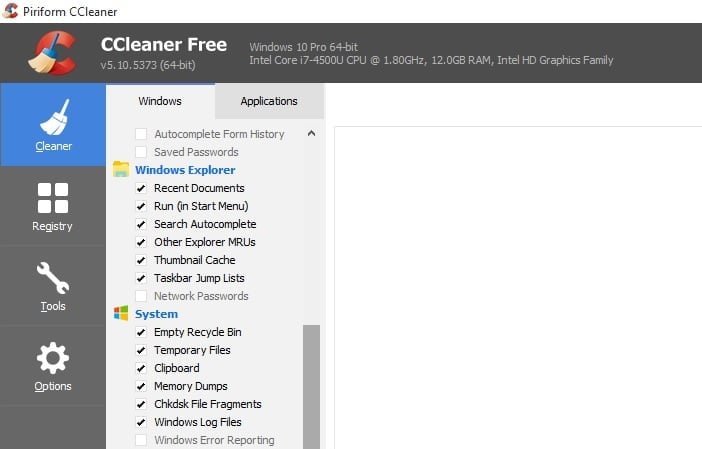
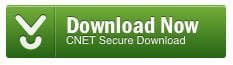

RELATED ARTICLES